Hell Let Loose is a large scale World War 2 game on Steam where communication is key. If you’re one of many people running into microphone issues where your voice isn’t working, we’re here to help. The first step before fixing your microphone or voice-related problem is understanding what is wrong.
Several simple solutions are below with more advanced information after that. Solutions cover why your mic might not be working and if you can’t hear anyone.
Simple Solutions
- Check if your microphone is muted.
- Check the Input Device being used.
- Make sure your voice volume for your microphone isn’t too quiet to come through. This can always be tested with other programs or in your Windows 10 sound settings.
- Try plugging your microphone into another jack or USB port.
- Update headphones and microphone drivers.
- Restart Hell Let Loose.
How to Fix Hell Let Loose Voice Not Working
Testing Your Input Device in Windows 10
First, it’s important to make sure your microphone is set up properly outside Hell Let Loose. You’ll want to inspect your Input Device under the Sound Settings. This is accessible from the search bar at the bottom left of your desktop on the Windows taskbar.
This area will show both your Output and Input Device. Don’t bother with your Output Device as it’s only for your speakers. However, the Input Device should be set to whatever your microphone is. If it’s set up properly, your microphone will come through under the “Test your microphone” area. Assuming your microphone isn’t muted.
If your voice is picked up in the test area, then Windows is detecting your microphone. If not, you need to figure out why. This can be the wrong device, outdated software, a broken microphone, etc. These are random examples of problems.
Some people have fixed their microphone in Hell Let Loose by simply toggling their Input Device off the correct one and back. This can reset it to properly detect your microphone if it’s working.
Input Device is Correct, But Voice Not Working Still
When in a server, if you speak into your microphone, your username should appear near the bottom left corner. Be sure to press your push-to-talk button and speak to make sure it’s working. If you’re not sure what to say, either say “Test” or ask your unit if they can hear you. Simply pressing the push-to-talk button won’t always toggle the name pop-up if no audio is coming through.
If your name appears, this is a good sign. This means whatever voice channel you’re speaking through is still functional. There are three different voice chat channels: Proximity, Unit, Leadership.
Proximity speaks to those near you. Everyone can use this channel. Names under Proximity appear as white. (Shown in the options as “Talk”)
Unit speaks to only the people in your unit. Everyone can use this channel. Names under the Unit appear as green. (Shown in the options as “Unit Radio”)
Leadership speaks to other unit officers and the commander. Only unit officers and commanders can use this channel. Names under Leadership appear as red unless it’s a commander shown as yellow. (Shown in the options as “Leadership Radio”)
If your name doesn’t appear and no other names are appearing as well, this can mean the channel is bugged/closed. This is a common issue and can happen to one channel and not the others, or all of them as well. If voices are coming through, but names aren’t appearing, the channel is still open.
Solution to bugged voice channels: The unfortunate solution is to rejoin your server or do a full restart of Hell Let Loose. In my experience, rejoining a server usually resets each voice channel.
Voice Options in Hell Let Loose
The audio options in Hell Let Loose have a few volume sliders that also affect your voice and others. The Master Volume changes everything aside from your voice. This includes sound effects (shooting, explosions, etc.), voices, UI (menu buttons), and music.
The voice options include the Voice Volume and Microphone Volume. Voice Volume controls how loud the voices of other players are. This works for every voice channel including Proximity, Unit, and Leadership.
Microphone Volume controls how loud your microphone/voice is. If someone complains that your microphone is too loud, this is the best way to fix it easily. However, if your microphone is still too loud, you’ll have to adjust your volume outside the game or on the microphone itself.
If You Can’t Hear Anyone
If your Master Volume or Voice Volume is turned all the way down, no voices will come through. This will prevent you from hearing anyone as well. Otherwise, the problem can be related to an above issue mentioned where the voice channel is closed due to a bug. The only solution is to rejoin a server or restart your game.
How to Setup Voice in Hell Let Loose
How to Use Voice in Hell Let Loose
Each of the three voice channels has a specific keybinding for them. The default keybindings are as follows:
Proximity – V (Shown in the options as “Talk”)
Unit – C (Shown in the options as “Unit Radio”)
Leadership – X (Shown in the options as “Leadership Radio”)
The default keybindings are changeable under “Keybindings” in the Options menu. Each keybinding can have up to two different buttons set to them. If your push to talk isn’t working, try resetting the keybindings.
If you have any solutions that work for you, feel free to share them in the comments below. Not every solution is for everyone and working together to solve them helps the community. The developer also has a Steam forum thread for submitting reports of the problem.
Hell Let Loose is available on Humble Bundle and Steam Early Access as of June 6, 2019. At the time of publication, Team 17 hasn’t announced any plans for a PS4 or Xbox One version.
Disclaimer: Certain links in this article may contain affiliate links where purchases may provide a small commission to Slyther Games. Our affiliate policy is here.

Jeff is a journalist with over 10 years of experience writing, streaming, and making content about video games. With an associate degree in journalism, he’s a sucker for RPGs, survival games, roguelikes, and more.


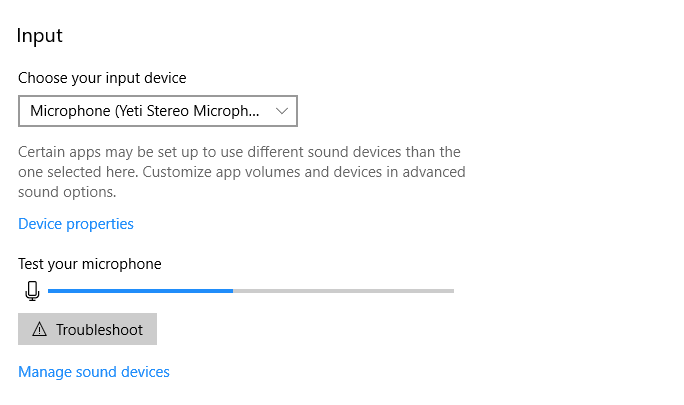
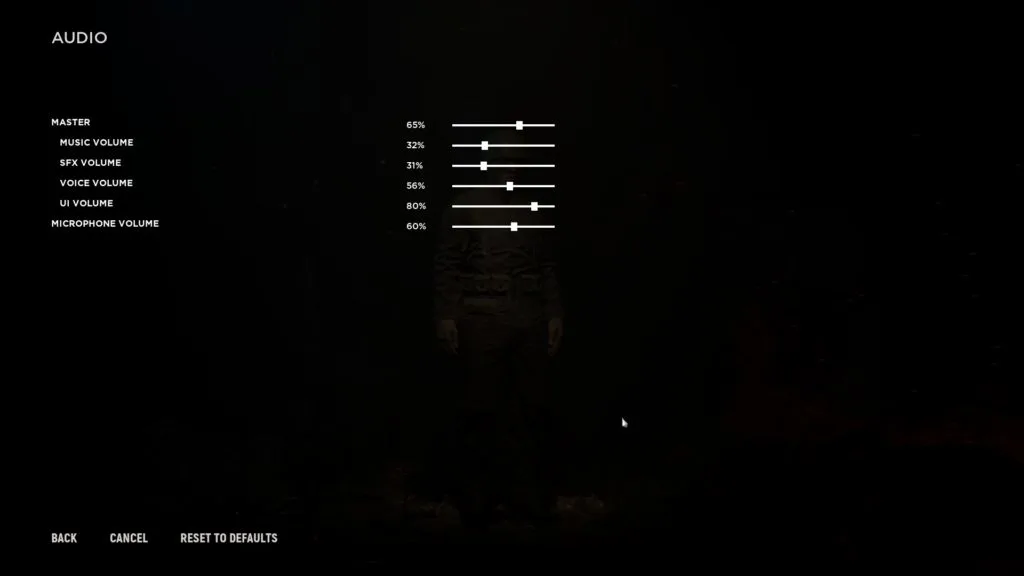
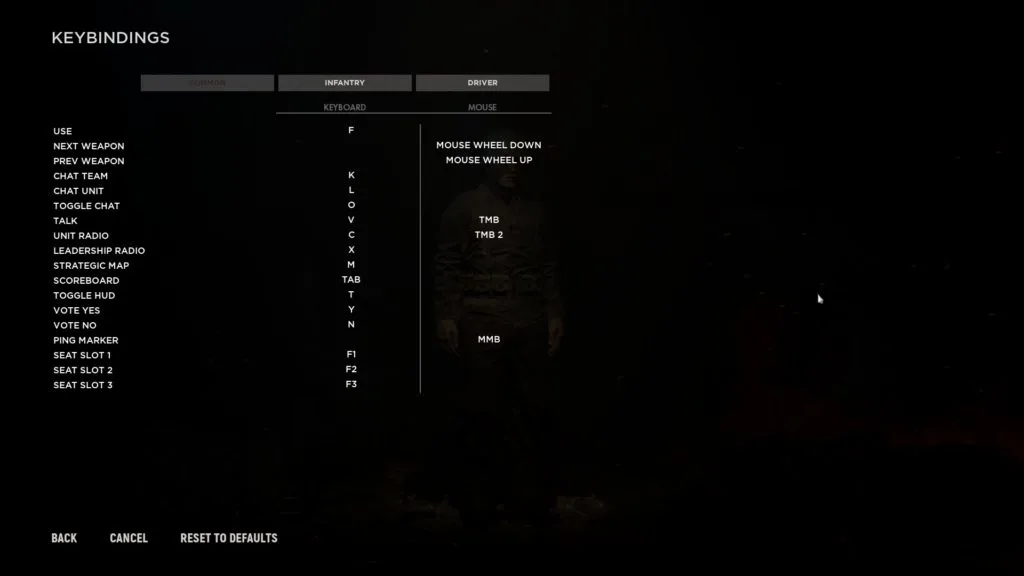
Jordan Mahar
Thursday 6th of August 2020
This is writing for the sake of writing.
Lynn
Monday 20th of July 2020
Thanks for the help! i just installed it during free weekend. steam has a thing for streaming, so you can listen and talk to someone you are watching in steam. but aparently that is also the default audio and mic in hell let loose. so disable the mic in sound settings and that should do the trick. also saw that Push to talk is active but your name wont show up unless you talk so its like a combo push-to-talk/voice activation